我尝试使用monkeyrunner和AndroidViewClient测试一些应用程序,我也使用culebra生成代码,但我有这个错误:
from com.dtmilano.android.viewclient import ViewClient, TextView, EditText
SyntaxError: ("mismatched input 'as' expecting COLON", ('/home/experts/AndroidViewClient-master/src/com/dtmilano/android/viewclient.py', 3795, 35, ''))
这是我的脚本whit monkeyrunner和AndroidViewClient
import re
import sys
import os
try:
sys.path.append(os.path.join(os.environ['ANDROID_VIEW_CLIENT_HOME'], 'src'))
except:
pass
from com.dtmilano.android.viewclient import ViewClient, TextView, EditText
from com.android.monkeyrunner import MonkeyRunner, MonkeyDevice, MonkeyImage
def main():
# Connects to the current device, returning a MonkeyDevice object
emulatorid = 'emulator-5558'
device = MonkeyRunner.waitForConnection('',emulatorid)
print "waiting for connection...\n"
package = "com.duolingo"
activity = "app.LoginActivity"
# sets the name of the component to start
runComponent = package + "/." + activity
#Runs the component
print "Start Component"
device.startActivity(component=runComponent)
MonkeyRunner.sleep(10)
vc = ViewClient(device)
vc.dump()
vc.sleep(_s)
vc.dump(window=-1)
vc.findViewWithTextOrRaise(u'GET STARTED').touch()
vc.sleep(_s)
vc.dump(window=-1)
vc.findViewWithTextOrRaise(u'Spanish', root=self.vc.findViewByIdOrRaise('id/no_id/3')).touch()
# Takes a screenshot
screenshot = device.takeSnapshot()
# Writes the screenshot to a file
screenshot.writeToFile('./device1.png','png')
print "end"
if __name__ == '__main__':
main()
如果我执行这个wthiout monkeyrunner它显示一个关于"ViewClient(设备)"的错误,这个脚本在一个循环(for)中.
编辑:
我执行了culebra,现在我的脚本运行良好!但是,它适用于CommandLine($ myscripttest.py模拟器-5554)如果我使用subprocess.call调用它,其中emulatorid ='emulator-5554'
subprocess.call('path/script_files/myscripttest.py' + ' ' + emulatorid, shell=True)
它显示一个错误:
File "/path/script_files/myscripttest.py", line 9, infrom com.dtmilano.android.viewclient import ViewClient File "/usr/local/lib/python2.7/dist-packages/androidviewclient-11.0.7-py2.7.egg/com/dtmilano/android/viewclient.py", line 43, in import xml.parsers.expat File "/usr/lib/python2.7/xml/parsers/expat.py", line 4, in from pyexpat import * ImportError: /usr/lib/python2.7/lib-dynload/pyexpat.x86_64-linux-gnu.so: undefined symbol: XML_SetHashSalt
我用这段代码验证:错误在哪里?
$ ldd /usr/lib/python2.7/lib-dynload/pyexpat.x86_64-linux-gnu.so linux-vdso.so.1 => (0x00007fffe5dc2000) libpthread.so.0 => /lib/x86_64-linux-gnu/libpthread.so.0 (0x00007f55d2fd4000) libc.so.6 => /lib/x86_64-linux-gnu/libc.so.6 (0x00007f55d2c0f000) libexpat.so.1 => /lib/x86_64-linux-gnu/libexpat.so.1 (0x00007f55d29e5000) /lib64/ld-linux-x86-64.so.2 (0x00007f55d3403000)
Diego Torres.. 8
AndroidViewClient/culebra是一个monkeyrunner替代品.您应该在脚本中使用其中一个,而不是两个一起使用.
culerba或Culebra GUI将为您生成正确的测试或脚本模板,您可以进一步自定义.
这些工具生成的所有测试和脚本都应该使用python 2.x执行 .
我想我可以猜到你想要用你的脚本实现什么,我将逐步给出一个例子culebra,你可以理解它是多么容易.
启动culebra告诉您还要启动特定活动
$ culebra -GuU --start-activity=com.duolingo/.app.LoginActivity --scale=0.5 -o ~/tmp/duolingo-screenshot.py
这运行GUI(-G),不验证dump(-u)中的Views ,创建单元测试(-U),启动Activity(--start-activity),将窗口缩放50%以使其适合屏幕(--scale)并保存测试在文件(-o)中.
如果一切顺利,您将看到Culebra GUI.

单击窗口上的GET STARTED按钮.
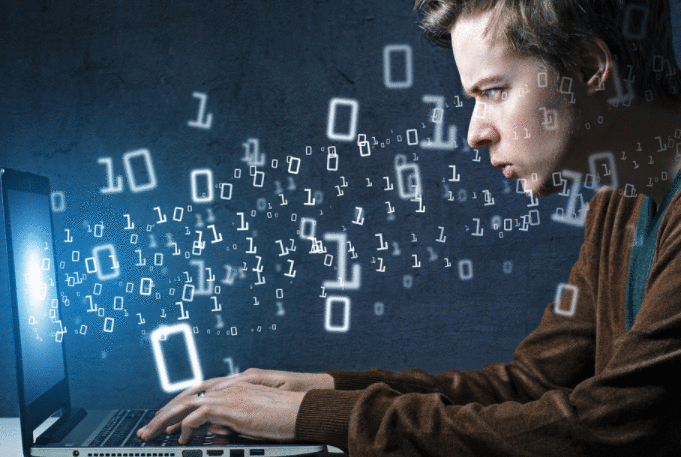
点击西班牙语

使用上下文菜单(交替单击窗口)或键盘快捷键获取所需的屏幕截图
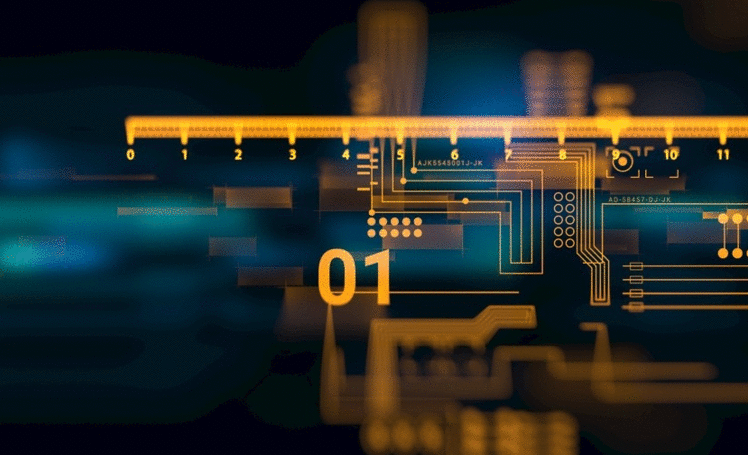
关上窗户.
此时生成测试,它包含类似的内容
#! /usr/bin/env python
# -*- coding: utf-8 -*-
'''
Copyright (C) 2013-2014 Diego Torres Milano
Created on 2015-12-22 by Culebra v11.0.8
__ __ __ __
/ \ / \ / \ / \
____________________/ __\/ __\/ __\/ __\_____________________________
___________________/ /__/ /__/ /__/ /________________________________
| / \ / \ / \ / \ \___
|/ \_/ \_/ \_/ \ o \
\_____/--<
@author: Diego Torres Milano
@author: Jennifer E. Swofford (ascii art snake)
'''
import re
import sys
import os
import unittest
from com.dtmilano.android.viewclient import ViewClient, CulebraTestCase
TAG = 'CULEBRA'
class CulebraTests(CulebraTestCase):
@classmethod
def setUpClass(cls):
cls.kwargs1 = {'ignoreversioncheck': False, 'verbose': False, 'ignoresecuredevice': False}
cls.kwargs2 = {'forceviewserveruse': False, 'useuiautomatorhelper': False, 'ignoreuiautomatorkilled': True, 'autodump': False, 'startviewserver': True, 'compresseddump': True}
cls.options = {'start-activity': 'com.duolingo/.app.LoginActivity', 'concertina': False, 'device-art': None, 'use-jar': False, 'multi-device': False, 'unit-test-class': True, 'save-screenshot': None, 'use-dictionary': False, 'glare': False, 'dictionary-keys-from': 'id', 'scale': 0.5, 'find-views-with-content-description': True, 'window': -1, 'orientation-locked': None, 'save-view-screenshots': None, 'find-views-by-id': True, 'log-actions': False, 'use-regexps': False, 'null-back-end': False, 'auto-regexps': None, 'do-not-verify-screen-dump': True, 'verbose-comments': False, 'gui': True, 'find-views-with-text': True, 'prepend-to-sys-path': False, 'install-apk': None, 'drop-shadow': False, 'output': None, 'unit-test-method': None, 'interactive': False}
cls.sleep = 5
def setUp(self):
super(CulebraTests, self).setUp()
def tearDown(self):
super(CulebraTests, self).tearDown()
def preconditions(self):
if not super(CulebraTests, self).preconditions():
return False
return True
def testSomething(self):
if not self.preconditions():
self.fail('Preconditions failed')
_s = CulebraTests.sleep
_v = CulebraTests.verbose
self.vc.dump(window=-1)
self.vc.findViewWithTextOrRaise(u'GET STARTED').touch()
self.vc.sleep(_s)
self.vc.dump(window=-1)
self.vc.findViewWithTextOrRaise(u'Spanish', root=self.vc.findViewByIdOrRaise('id/no_id/5')).touch()
self.vc.sleep(_s)
self.vc.dump(window=-1)
self.vc.writeImageToFile('/tmp/${serialno}-${focusedwindowname}-${timestamp}.png', 'PNG', 'None', False, False)
if __name__ == '__main__':
CulebraTests.main()
因此,当您再次运行测试时,您将获得一个新的屏幕截图.
重要提示:因为测试不包含有关设备或其特性的任何特定信息,如屏幕尺寸等,并且它不使用坐标来触摸但是查看属性(如文本或ID),您可以在非常不同的设备上运行相同的测试,例如让我们说一张桌子,它会成功运行.甚至屏幕截图都以设备的序列号为前缀保存,因此如果您愿意,可以同时在同一CI服务器上运行所有屏幕截图.
额外提示如果您在不重新安装应用程序的情况下多次运行测试,可能是第二次没有出现GET STARTED屏幕但是选择了每日目标.如果我们也想考虑这个替代方案,我们可以编辑脚本并添加相应的条件
def testSomething(self):
if not self.preconditions():
self.fail('Preconditions failed')
_s = CulebraTests.sleep
_v = CulebraTests.verbose
self.vc.dump(window=-1)
if not self.vc.findViewWithText(u'Pick a Daily Goal'):
self.vc.findViewWithTextOrRaise(u'GET STARTED').touch()
self.vc.sleep(_s)
self.vc.dump(window=-1)
self.vc.findViewWithTextOrRaise(u'Spanish', root=self.vc.findViewByIdOrRaise('id/no_id/5')).touch()
self.vc.sleep(_s)
self.vc.dump(window=-1)
self.vc.writeImageToFile('/tmp/${serialno}-${focusedwindowname}-${timestamp}.png', 'PNG', 'None', False, False)
即使您想在设备图像中构建屏幕截图,您也可以比使用Android Studio更轻松地执行此操作,您必须一次又一次地重新选择选项.只需更改参数takeScreenshot,设置STUDIO_DIR指向Studio安装的环境变量即可
self.vc.writeImageToFile('/tmp/${serialno}-${focusedwindowname}-${timestamp}.png', 'PNG', 'nexus_5', True, True)
瞧!
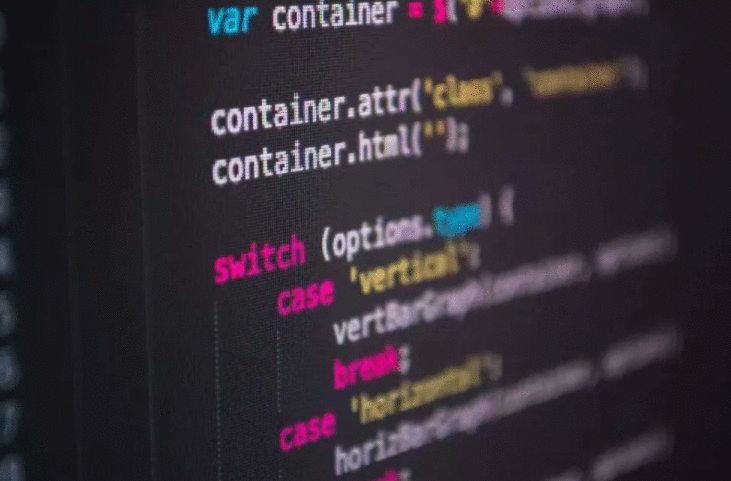
AndroidViewClient/culebra是一个monkeyrunner替代品.您应该在脚本中使用其中一个,而不是两个一起使用.
culerba或Culebra GUI将为您生成正确的测试或脚本模板,您可以进一步自定义.
这些工具生成的所有测试和脚本都应该使用python 2.x执行 .
我想我可以猜到你想要用你的脚本实现什么,我将逐步给出一个例子culebra,你可以理解它是多么容易.
启动culebra告诉您还要启动特定活动
$ culebra -GuU --start-activity=com.duolingo/.app.LoginActivity --scale=0.5 -o ~/tmp/duolingo-screenshot.py
这运行GUI(-G),不验证dump(-u)中的Views ,创建单元测试(-U),启动Activity(--start-activity),将窗口缩放50%以使其适合屏幕(--scale)并保存测试在文件(-o)中.
如果一切顺利,您将看到Culebra GUI.

单击窗口上的GET STARTED按钮.
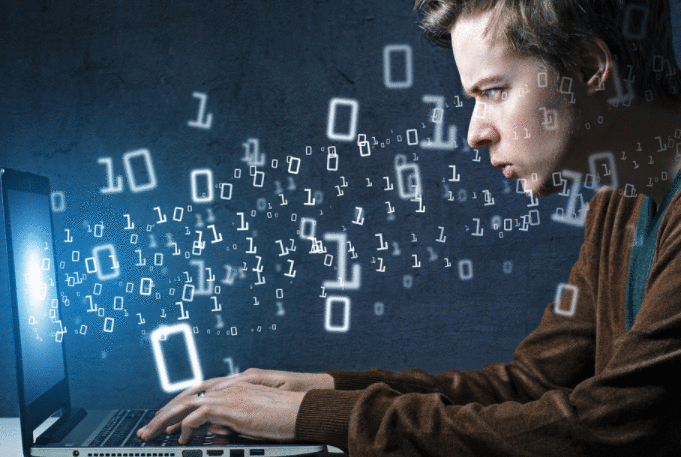
点击西班牙语

使用上下文菜单(交替单击窗口)或键盘快捷键获取所需的屏幕截图
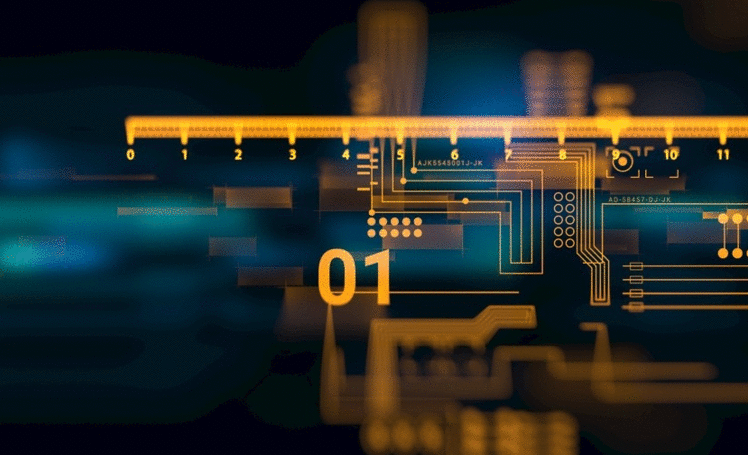
关上窗户.
此时生成测试,它包含类似的内容
#! /usr/bin/env python
# -*- coding: utf-8 -*-
'''
Copyright (C) 2013-2014 Diego Torres Milano
Created on 2015-12-22 by Culebra v11.0.8
__ __ __ __
/ \ / \ / \ / \
____________________/ __\/ __\/ __\/ __\_____________________________
___________________/ /__/ /__/ /__/ /________________________________
| / \ / \ / \ / \ \___
|/ \_/ \_/ \_/ \ o \
\_____/--<
@author: Diego Torres Milano
@author: Jennifer E. Swofford (ascii art snake)
'''
import re
import sys
import os
import unittest
from com.dtmilano.android.viewclient import ViewClient, CulebraTestCase
TAG = 'CULEBRA'
class CulebraTests(CulebraTestCase):
@classmethod
def setUpClass(cls):
cls.kwargs1 = {'ignoreversioncheck': False, 'verbose': False, 'ignoresecuredevice': False}
cls.kwargs2 = {'forceviewserveruse': False, 'useuiautomatorhelper': False, 'ignoreuiautomatorkilled': True, 'autodump': False, 'startviewserver': True, 'compresseddump': True}
cls.options = {'start-activity': 'com.duolingo/.app.LoginActivity', 'concertina': False, 'device-art': None, 'use-jar': False, 'multi-device': False, 'unit-test-class': True, 'save-screenshot': None, 'use-dictionary': False, 'glare': False, 'dictionary-keys-from': 'id', 'scale': 0.5, 'find-views-with-content-description': True, 'window': -1, 'orientation-locked': None, 'save-view-screenshots': None, 'find-views-by-id': True, 'log-actions': False, 'use-regexps': False, 'null-back-end': False, 'auto-regexps': None, 'do-not-verify-screen-dump': True, 'verbose-comments': False, 'gui': True, 'find-views-with-text': True, 'prepend-to-sys-path': False, 'install-apk': None, 'drop-shadow': False, 'output': None, 'unit-test-method': None, 'interactive': False}
cls.sleep = 5
def setUp(self):
super(CulebraTests, self).setUp()
def tearDown(self):
super(CulebraTests, self).tearDown()
def preconditions(self):
if not super(CulebraTests, self).preconditions():
return False
return True
def testSomething(self):
if not self.preconditions():
self.fail('Preconditions failed')
_s = CulebraTests.sleep
_v = CulebraTests.verbose
self.vc.dump(window=-1)
self.vc.findViewWithTextOrRaise(u'GET STARTED').touch()
self.vc.sleep(_s)
self.vc.dump(window=-1)
self.vc.findViewWithTextOrRaise(u'Spanish', root=self.vc.findViewByIdOrRaise('id/no_id/5')).touch()
self.vc.sleep(_s)
self.vc.dump(window=-1)
self.vc.writeImageToFile('/tmp/${serialno}-${focusedwindowname}-${timestamp}.png', 'PNG', 'None', False, False)
if __name__ == '__main__':
CulebraTests.main()
因此,当您再次运行测试时,您将获得一个新的屏幕截图.
重要提示:因为测试不包含有关设备或其特性的任何特定信息,如屏幕尺寸等,并且它不使用坐标来触摸但是查看属性(如文本或ID),您可以在非常不同的设备上运行相同的测试,例如让我们说一张桌子,它会成功运行.甚至屏幕截图都以设备的序列号为前缀保存,因此如果您愿意,可以同时在同一CI服务器上运行所有屏幕截图.
额外提示如果您在不重新安装应用程序的情况下多次运行测试,可能是第二次没有出现GET STARTED屏幕但是选择了每日目标.如果我们也想考虑这个替代方案,我们可以编辑脚本并添加相应的条件
def testSomething(self):
if not self.preconditions():
self.fail('Preconditions failed')
_s = CulebraTests.sleep
_v = CulebraTests.verbose
self.vc.dump(window=-1)
if not self.vc.findViewWithText(u'Pick a Daily Goal'):
self.vc.findViewWithTextOrRaise(u'GET STARTED').touch()
self.vc.sleep(_s)
self.vc.dump(window=-1)
self.vc.findViewWithTextOrRaise(u'Spanish', root=self.vc.findViewByIdOrRaise('id/no_id/5')).touch()
self.vc.sleep(_s)
self.vc.dump(window=-1)
self.vc.writeImageToFile('/tmp/${serialno}-${focusedwindowname}-${timestamp}.png', 'PNG', 'None', False, False)
即使您想在设备图像中构建屏幕截图,您也可以比使用Android Studio更轻松地执行此操作,您必须一次又一次地重新选择选项.只需更改参数takeScreenshot,设置STUDIO_DIR指向Studio安装的环境变量即可
self.vc.writeImageToFile('/tmp/${serialno}-${focusedwindowname}-${timestamp}.png', 'PNG', 'nexus_5', True, True)
瞧!
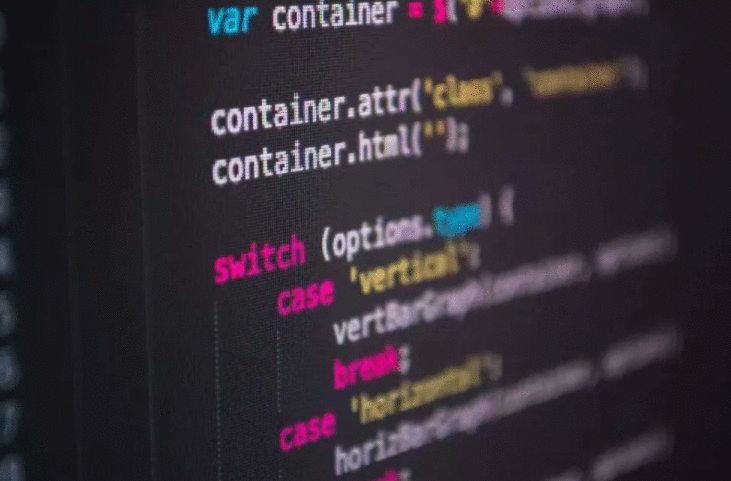
 京公网安备 11010802040832号 | 京ICP备19059560号-6
京公网安备 11010802040832号 | 京ICP备19059560号-6