我想在swift中为我的游戏创建一个主菜单.
我使用以下代码:
import SpriteKit
class menuScene:SKScene {
//Adding Start Button
let startButton = SKSpriteNode(imageNamed: "playButton")
override func didMove(to view: SKView) {
//Temporary Background
backgroundColor = SKColor.darkGray
//Start Button
startButton.position = CGPoint(x: size.width / 2, y: size.height / 2)
addChild(startButton)
}
override func touchesBegan(_ touches: Set, with event: UIEvent?) {
for touch in touches {
let location = touch.location(in: self); //Finding location of touch
if atPoint(location) == startButton {
if let scene = GameScene(fileNamed: "GameScene") {
scene.scaleMode = .aspectFill
view!.presentScene(scene, transition: SKTransition.doorsOpenVertical(withDuration: 1))
}
}
}
}
}
然而,当我运行它时,我的应用程序崩溃并突出显示atPoint(location)== startButton {."线程1,断点1.1"
我不完全确定这是什么,但我希望有人可以提供帮助.谢谢!
SKViews
让我们说,就像这个MWE一样,你想要一个菜单,一个难度和一个游戏场景.
然后你可以制作一系列自定义SKViews来进行转换.

此代码加载menuScene:
override func viewDidLoad() {
super.viewDidLoad()
let menuScene = MenuScene(size: view.bounds.size)
let skView = view as! SKView
skView.showsFPS = true
skView.showsNodeCount = true
skView.ignoresSiblingOrder = true
menuScene.scaleMode = .resizeFill
skView.presentScene(menuScene)
}
class MenuScene: SKScene {
let playButton = SKLabelNode()
override init(size: CGSize) {
super.init(size: size)
backgroundColor = SKColor.white
playButton.fontColor = SKColor.black
playButton.text = "play"
playButton.position = CGPoint(x: size.width / 2, y: size.height / 2)
addChild(playButton)
}
required init(coder aDecoder: NSCoder) {
fatalError("init(coder:) has not been implemented")
}
override func touchesEnded(_ touches: Set, with event: UIEvent?) {
let touch = touches.first
let touchLocation = touch!.location(in: self)
if playButton.contains(touchLocation) {
let reveal = SKTransition.doorsOpenVertical(withDuration: 0.5)
let difficultyScene = DifficultyScene(size: self.size)
self.view?.presentScene(difficultyScene, transition: reveal)
}
}
}
class DifficultyScene: SKScene {
let easyButton = SKLabelNode()
let hardButton = SKLabelNode()
let menuButton = SKLabelNode()
override init(size: CGSize) {
super.init(size: size)
backgroundColor = SKColor.white
easyButton.fontColor = SKColor.black
easyButton.text = "easy"
hardButton.fontColor = SKColor.black
hardButton.text = "hard"
menuButton.fontColor = SKColor.black
menuButton.text = "menu"
easyButton.position = CGPoint(x: size.width / 2, y: size.height / 2)
hardButton.position = CGPoint(x: size.width / 2, y: size.height / 2 - easyButton.fontSize * 2)
menuButton.position = CGPoint(x: size.width / 4 * 3, y: size.height / 4)
addChild(easyButton)
addChild(hardButton)
addChild(menuButton)
}
required init(coder aDecoder: NSCoder) {
fatalError("init(coder:) has not been implemented")
}
override func touchesEnded(_ touches: Set, with event: UIEvent?) {
let touch = touches.first
let touchLocation = touch!.location(in: self)
if easyButton.contains(touchLocation) {
let reveal = SKTransition.doorsOpenVertical(withDuration: 0.5)
let gameScene = GameScene(size: self.size, difficulty: easyButton.text!)
self.view?.presentScene(gameScene, transition: reveal)
}
if hardButton.contains(touchLocation) {
let reveal = SKTransition.doorsOpenVertical(withDuration: 0.5)
let gameScene = GameScene(size: self.size, difficulty: hardButton.text!)
self.view?.presentScene(gameScene, transition: reveal)
}
if menuButton.contains(touchLocation){
let reveal = SKTransition.doorsOpenVertical(withDuration: 0.5)
let menuScene = MenuScene(size: self.size)
self.view?.presentScene(menuScene, transition: reveal)
}
}
}
将此添加到您的GameScene:
init(size: CGSize, difficulty: String) {
super.init(size: size)
gameDifficulty = difficulty
}
required init?(coder aDecoder: NSCoder) {
fatalError("init(coder:) has not been implemented")
}
或者,您可以使用Storyboards.在 针对另一个SO问题的MWE中,他们设置了基本的"菜单".
在你的情况下,你会做的是:
转到Main.storyboard.
在右侧工具栏上,找到视图控制器
将视图控制器拖到Main.storyboard中
单击新的视图控制器
点击 - 右侧工具栏 - 身份检查员(看起来像一张名片)
将Class更改为GameViewController
单击左侧层次结构中的视图(在新视图控制器下)
单击身份检查器
将课程更改为SKView
单击原始视图控制器
单击身份检查器
将类更改为UIViewController
单击原始UIViewController中的视图
点击身份检查员
将班级改为UIView
找到右侧工具栏底部的按钮
将其拖到第一个视图上
右键单击从按钮拖动到第二个视图
在弹出菜单中,在action segue下,单击"显示"
右键单击从按钮向上拖动,添加水平中心约束
右键单击从右侧按钮拖动,垂直添加中心约束
图片

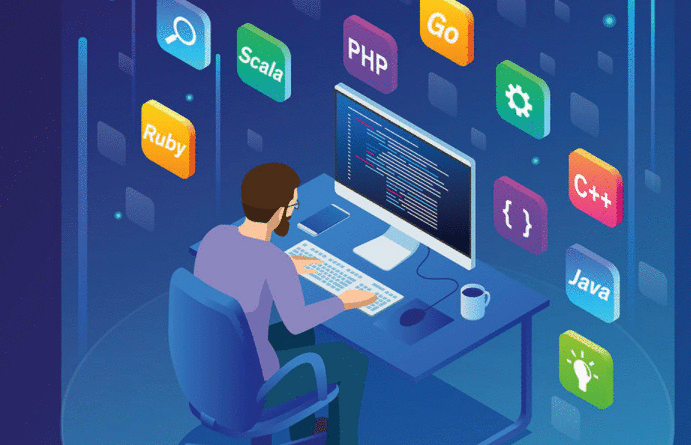

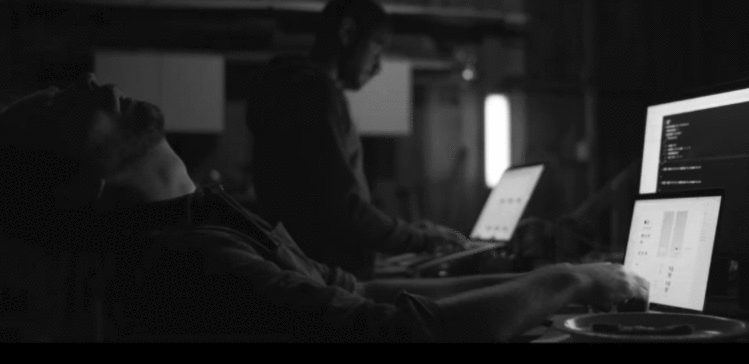



 京公网安备 11010802040832号 | 京ICP备19059560号-6
京公网安备 11010802040832号 | 京ICP备19059560号-6