我这样做:
toolbar = (Toolbar) findViewById(com.sports.unity.R.id.tool_bar);
setSupportActionBar(toolbar);
setTitle("hello");
我想在标题"hello"中为文本设置自定义字体.怎么做?
更新2018年(kotlin版)
fun Toolbar.changeToolbarFont(){
for (i in 0 until childCount) {
val view = getChildAt(i)
if (view is TextView && view.text == title) {
view.typeface = Typeface.createFromAsset(view.context.assets, "fonts/customFont")
break
}
}
}
并使用它 toolBar.changeToolbarFont()
老后
要在工具栏中使用自定义标题,您需要做的就是记住工具栏只是一个奇特的ViewGroup,因此您可以像这样添加自定义标题:
这意味着您可以根据需要设置TextView的样式,因为它只是一个常规的TextView.因此,在您的活动中,您可以访问标题,如下所示:
Toolbar toolbarTop = (Toolbar) findViewById(R.id.toolbar_top); TextView mTitle = (TextView) toolbarTop.findViewById(R.id.toolbar_title);
然后:
Typeface khandBold = Typeface.createFromAsset(BalrogApplication.getApplication().getAssets(), "fonts/Khand-bold.ttf"); mTitle.setTypeface(khandBold);
UPDATE 动态版本
public static void changeToolbarFont(Toolbar toolbar, Activity context) {
for (int i = 0; i < toolbar.getChildCount(); i++) {
View view = toolbar.getChildAt(i);
if (view instanceof TextView) {
TextView tv = (TextView) view;
if (tv.getText().equals(toolbar.getTitle())) {
applyFont(tv, context);
break;
}
}
}
}
public static void applyFont(TextView tv, Activity context) {
tv.setTypeface(Typeface.createFromAsset(context.getAssets(), "fonts/customFont"));
}
并使用它
changeToolbarFont(findViewById(R.id.app_bar), this);
由于android.support.v7.appcompat 24.2 Toolbar有方法setTitleTextAppearance,你可以设置其外部的字体textview.
在styles.xml中创建新样式
并使用它
mToolbar.setTitleTextAppearance(this, R.style.RobotoBoldTextAppearance);
我仍然想使用工具栏标题方法(我也不想拥有自定义工具栏类),因此在工具栏xml元素中添加自定义TextView对我来说不起作用.相反,我使用以下方法来查找TextView:
public static void applyFontForToolbarTitle(Activity context){
Toolbar toolbar = (Toolbar) context.findViewById(R.id.app_bar);
for(int i = 0; i < toolbar.getChildCount(); i++){
View view = toolbar.getChildAt(i);
if(view instanceof TextView){
TextView tv = (TextView) view;
Typeface titleFont = Typeface.
createFromAsset(context.getAssets(), "fonts/customFont");
if(tv.getText().equals(toolbar.getTitle())){
tv.setTypeface(titleFont);
break;
}
}
}
}
我写了一篇概述完整解决方案的文章.以下是基础知识:
styles.xml以下位置定义主题:Toolbar的布局中设置该主题:.ttf存储在res/font以下位置的文件: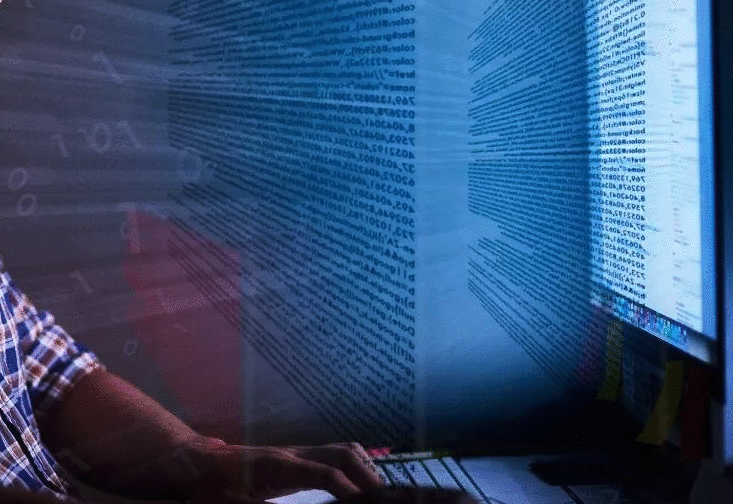
你可以在最新版Android Studio 3的res目录下创建fonts文件夹.之后你必须在样式中定义自定义样式,然后你必须在工具栏中使用titleTextAppearance来定义你的样式.
步骤如下.
1.创建字体目录:res > Android资源目录 >资源类型:字体,然后单击确定以创建字体目录(Android studio 3).
打开styles.xml并制作如下所示的自定义样式
3.现在打开布局并将app:titleTextAppearance ="@ style/TextAppearance.TabsFont"添加到工具栏标签,如下所示.
那是完成的.现在,如果您运行应用程序,则可以看到设置为工具栏的字体.
字体的位置:
首先,下载.ttf文件.我的文件是Balker.ttf
确保你有一个"资产"文件夹.如果没有,请右键单击应用程序,转到"新建">"文件夹">"资源文件夹"
在assets文件夹中,创建一个新文件夹并将其命名为'font'
像在Balker.ttf中一样,将文件放入'font'文件夹中.
转到您必须自定义其字体的活动的java文件.我在这里定制了mainActivity.
for(int i = 0; i < toolbar.getChildCount(); i++)
{ View view = toolbar.getChildAt(i);
if(view instanceof TextView) {
TextView textView = (TextView) view;
Typeface myCustomFont=Typeface.createFromAsset(getAssets(),"font/Balker.ttf");
textView.setTypeface(myCustomFont); }
}
 京公网安备 11010802040832号 | 京ICP备19059560号-6
京公网安备 11010802040832号 | 京ICP备19059560号-6