Qt Designer 是一款GUI界面工具,可以实现将UI设计界面转为Python代码的工具;
使用命令
pip install PyQt5-tools -i http://pypi.douban.com/simple --trusted-host=pypi.douban.com
如果已经安装过 anaconda 可以直接使用 如果命令进行安装
conda install PyQt5-tools
安装完后找到 安装包的路径,比如我的安装路径如下
C:\soft\anaconda\envs\data_dig\Lib\site-packages\pyqt5_tools\Qt\bin\designer.exe

打开 pycharm 进入工程 , 点击 file–>settings —.tools— extends Tools 的加号进行配置扩展程序
路径:designer 的安装路径
参数:$FileDir$
工作目录$ProjectFileDir$

配置完打开 pycharm 的扩展工具即可在当前工程打开designer;

打开后随意点击控件拖入 框中,表示配置成功;

保存当前文件到当前工程命名为hello.ui;
pyuic5 是将 desginer 生成的ui文件转为 python文件
同样在扩展工具中添加配置
因为我的环境都是anaconda安装的所以在C:\soft\anaconda\envs\data_dig\Scripts\下就找到了,然后进行配置;
参数:$FileName$ -o $FileNameWithoutExtension$.py
工作目录:$ProjectFileDir$
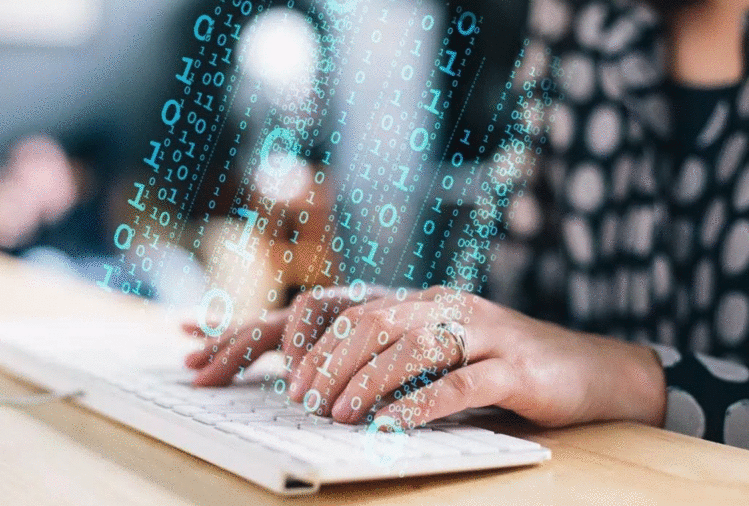
配置完成后就可以将刚刚hello.ui 文件进行点击右键,选择扩展程序 PyUIC 就自动在工程目录下将hello.ui 文件转为了 hello.py
# -*- coding: utf-8 -*-
# Form implementation generated from reading ui file 'hello.ui'
#
# Created by: PyQt5 UI code generator 5.13.0
#
# WARNING! All changes made in this file will be lost!
from PyQt5 import QtCore, QtGui, QtWidgets
class Ui_Form(object):
def setupUi(self, Form):
Form.setObjectName("Form")
Form.resize(400, 300)
self.pushButton = QtWidgets.QPushButton(Form)
self.pushButton.setGeometry(QtCore.QRect(50, 60, 75, 23))
self.pushButton.setObjectName("pushButton")
self.radioButton = QtWidgets.QRadioButton(Form)
self.radioButton.setGeometry(QtCore.QRect(70, 170, 89, 16))
self.radioButton.setObjectName("radioButton")
self.toolButton = QtWidgets.QToolButton(Form)
self.toolButton.setGeometry(QtCore.QRect(230, 140, 37, 18))
self.toolButton.setObjectName("toolButton")
self.retranslateUi(Form)
QtCore.QMetaObject.connectSlotsByName(Form)
def retranslateUi(self, Form):
_translate = QtCore.QCoreApplication.translate
Form.setWindowTitle(_translate("Form", "Form"))
self.pushButton.setText(_translate("Form", "PushButton"))
self.radioButton.setText(_translate("Form", "RadioButton"))
self.toolButton.setText(_translate("Form", "..."))
pyrcc5.exe 是将 资源文件转为 Python 文件
参数:
$FileName$ -o $FileNameWithoutExtension$_rc.py

到此这篇关于pycharm配置QtDesigner的方法的文章就介绍到这了,更多相关pycharm配置QtDesigner内容请搜索以前的文章或继续浏览下面的相关文章希望大家以后多多支持!
 京公网安备 11010802040832号 | 京ICP备19059560号-6
京公网安备 11010802040832号 | 京ICP备19059560号-6